Microsoft 365 apps
Tools to support communication and collaboration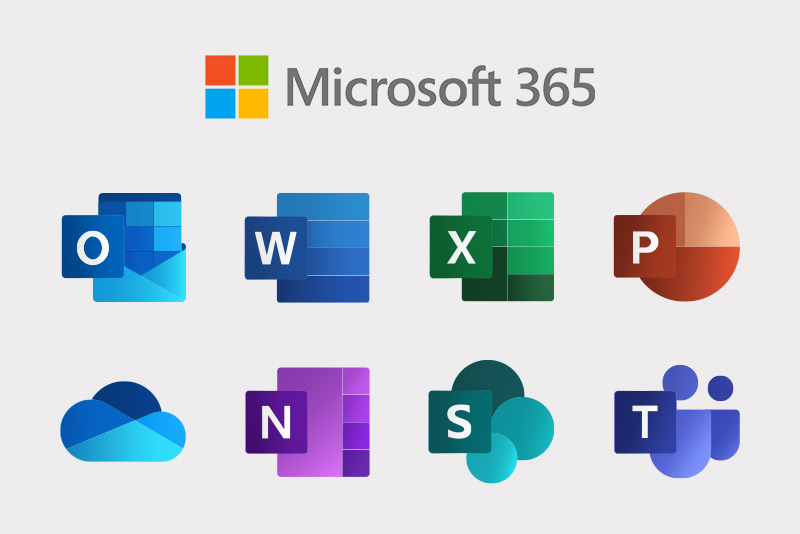
Microsoft 365 is a cloud service from Microsoft that offers:
- communication tools - e-mail, text messages, voice calls, video conferences
- storage of both work and personal documents and their sharing and joint editing
- time management - sharing calendars and scheduling appointments
- organization of tasks and projects - assignment and monitoring of tasks, project management
Using a Microsoft 365 account, students and staff can download and install the Microsoft 365 package after signing in to their university email.
Overview of the most used Microsoft 365 applications:

 Outlook Outlook | It is an e-mail client that includes e-mail, a contact manager, tools for organizing time and work, such as a calendar and tasks. | |||
 OneDrive OneDrive | It is a cloud storage designed for data storage and document synchronization with a capacity of up to 1 TB. Saved files are available from anywhere through the web interface, there is also an application for synchronization with a computer or mobile device. | |||
 Teams Teams | It is a tool that enables fast online communication - text messages, voice and video communication, sharing the desktop, presentations, or documents, and it is also a tool for supporting team collaboration integrating a number of other tools, such as data storage, task management, etc. | |||
| It is a tool for creating and collecting responses to forms. Forms can be used to create your own surveys or quizzes for students, colleagues, or the public. You can see who answered your questions and how, analyze the results, and export them to Excel. | ||||
 Word Word | It is a text editor that allows us to create and edit documents, format text, insert other objects, use different functions to create different contents, etc. Attention, some functions differ between the web and desktop versions! | |||
 Excel Excel | It is a spreadsheet that allows us to work with data and tables, perform calculations, data analysis and a number of other activities. Attention, some functions differ between the web and desktop versions! | |||
 PowerPoint PowerPoint | It is a tool that allows us to create and edit presentations, insert transitions and animations and other objects. It also contains tools for showing created presentations, including the use of multiple monitors, or display devices. Attention, some functions differ between the web and desktop versions! | |||
 OneNote OneNote | It is an application built on a cloud system in which we can create notes, insert various types of objects (images, videos, page clippings), convert handwritten notes, etc. | |||
The full list of applications is available on the official Microsoft website: Applications and services Microsoft 365
In case of problems or comments, write e-mails to: sprava-m365@unipo.sk. Technical support can also be provided through the Microsoft Teams application during office hours.
Contact information:
| Microsoft 365 Application Manager: | Ing. Radko Modránsky |
| VŠA, Ul. 17. novembra č. 1, Room 42A | |
| Tel. no.: 051 / 75 70 132 | |
| e‐mail: radko.modransky@unipo.sk | |
| Microsoft 365 Applications Administrator Representative: | Aleš Aščeka |
| VŠA, Ul. 17. novembra č. 1, Room 42 | |
| Tel. no.: 051 / 75 70 130 | |
| e‐mail: ales.asceka@unipo.sk |
Office hours:
| Monday, Tuesday, Thursday, Friday: | 9:00 a.m. - 12:00 a.m. |
| Wednesday: | 10:00 a.m. - 12:00 a.m. |